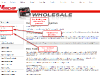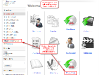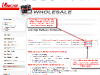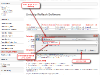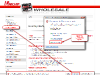How To – Download Unichip Reflash Software
Download Unichip Reflash Software
Step 1 – Log into the Tuner Members area.
Step 2 – Type in your username and password.
Step 3 – Navigate to the Reflash Software download area.
Step 4 – Right click and save the “Uni-Reflash.exe file to your desktop or any place where you would be able to find it again.
Step 5 – Depending on your computers operating system (XP, Vista Window 7 etc) or third party software such as McAfee or Norton etc antivirus software you might get a warning.